If you want to write a really long post with lots of images, but you don’t want to display the whole thing on the front page, what can you do?
WordPress allows you to split your post into two parts using the “More…” option. On the latest version of Art & Perception, the “More…” appears on the front page as a link with the text (in this example): “Continue reading More on more”.
Here is how you do it. If you are using the “visual rich editor” option, then your “Write Post” form looks something like this:

The icon circled at “A” is the “More” icon. Put the text cursor in the part of the post where you want to make the split, click the icon, and the “More…” will be added (as shown in the circle marked “B”. If you look at the html code (use the HTML icon to see that), you will see that the code for “More…” as shown in circle “C”.
If you are not using the “visual rich editor” when writing, then your “Write Post” form will look like this:
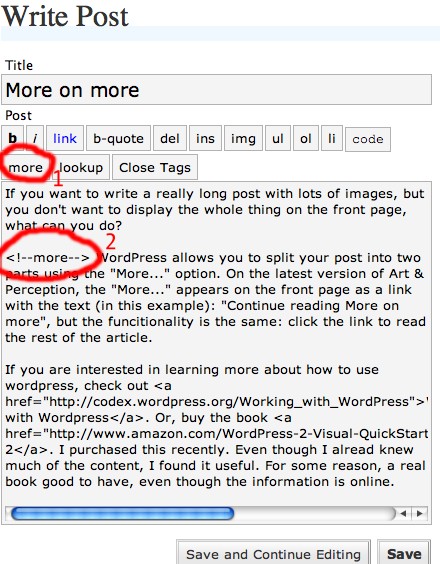
To create the “More…” click the “more” button (circle “1”). The result will be the code in circle “2”.
How can you decide whether or not to use the “visual rich editor? Log in to your Art & Perception account, look at upper right corner (where for me it says, “Howdy, Karl Zipser. [Sign out, My Account]”). Click “My Account”, then scroll to the bottom of the page to where it says ”
Personal Options
Checking the box will let you use the “visual rich editor.” But don’t forget to click the “Update Profile>>” button, or the change won’t be saved.
. . .
If you are interested in learning more about how to use WordPress, check out Working with WordPress. Or, buy the book WordPress 2. I purchased this recently. I find it useful, even though the information is online.

Thank you Karl Zipser!
Karl,
The options in the bar under the word ‘post’ don’t come up on all browsers.
If you check out the screen grabs that I did when writing the ‘how to load pictures’ pages you will see that that particular browser didn’t show the editing options.
This is independent of your profile settings.
Interesting, point Colin. What does Rex have to say about that?
Rex is stumped.
I hardly notice those buttons because I never use them. Don’t you use Safari too, Karl?
I’ll check this out tonight on the Mac I have available.
Workaround: Just type out <!––more––> where you want the break.
Rex,
I use FireFox on the Mac, because I like the tabbed pages feature. I can check on Safari later.
Colin, why do you use Safari anyway? The best part of it seems to be the bookmark system. But if it is getting in the way of your WordPress experience, you might consider downloading FireFox (it’s free).
Birgit,
You also complained about not seeing icons, I recall. You also use Safari, right?
These icons are called quicktags in the wordpress world.
They are disabled in safari. You can read why here:
http://codex.wordpress.org/FAQ_Troubleshooting#Why_can.27t_I_see_the_Quicktag_buttons_when_using_Apple.27s_Safari_browser.3F
For advanced users that have their own install of WP – you can add your own quicktags. I find this invaluable and have a few custom ones for html code snippets I use over and over again. Saves a lot of typing. (note you can put in keyboard shortcuts for these).
http://www.tamba2.org.uk/wordpress/quicktags/
Yes,
I recently mentioned that I only see the icons when I firefox but not when I use safari on my mac.
Colin, you missed this comment because of your recent internet problems.
Lisa,
Does this mean that we could in principle have such quicktags for Art & Perception that the Safari users could use? Would this be worth the effort? It seems that the quicktags could be of value beyond the Safari bug issue. Well, I’ll read up on this myself. Thanks for letting us know about this. I never had a clue about this issue.
I wouldn’t recommend adding the quicktags back into safari. You will note it says the quicktags do not work as intended in safari so what would be the point?
I’d recommend if users want quicktags they use firefox on the mac.
Karl
Colin, why do you use Safari anyway? The best part of it seems to be the bookmark system. But if it is getting in the way of your WordPress experience, you might consider downloading FireFox (it’s free).
Yes, I use Firefox, and, and, and, and. All have their strong points.
I don’t actually find the absence of the quicktags much of a problem. Not a lot of fancy tagging goes on in my post.
Anyway, Cooliris works much more nicely with Safari :-)
Birgit
I recently mentioned that I only see the icons when I firefox but not when I use safari on my mac.
Colin, you missed this comment because of your recent internet problems.
Looks like I admit to not having read all the posts I missed!